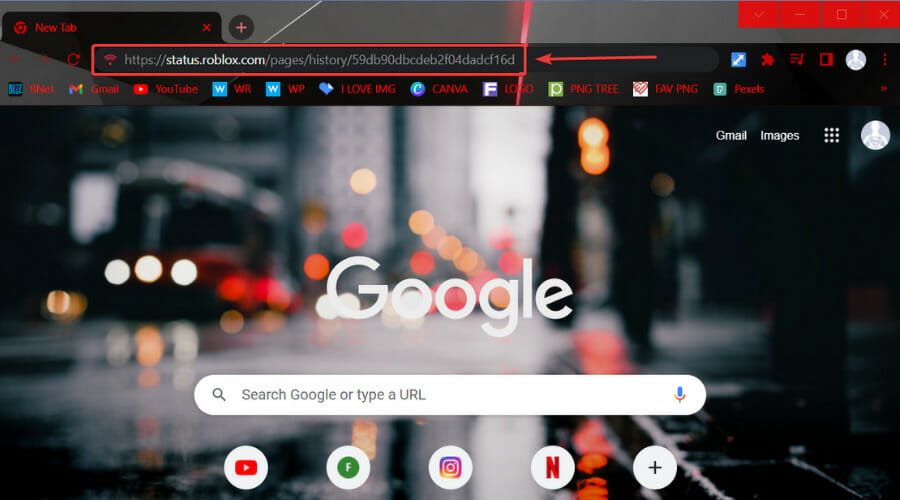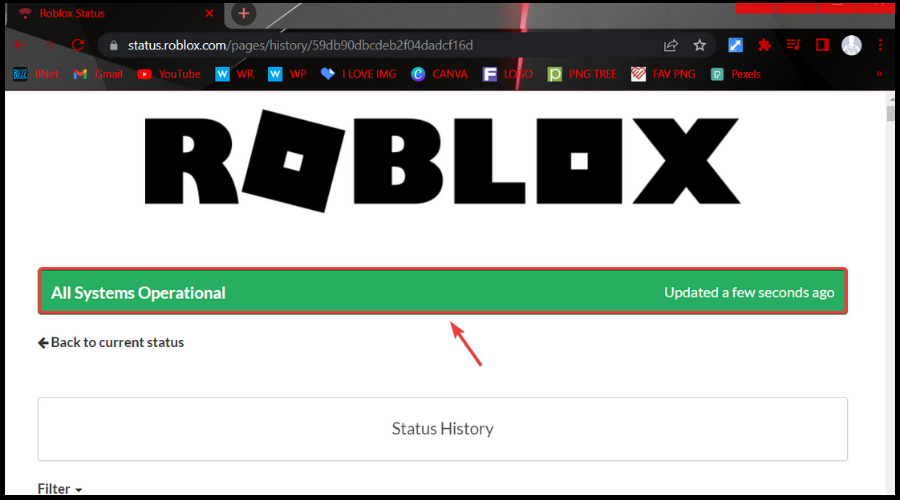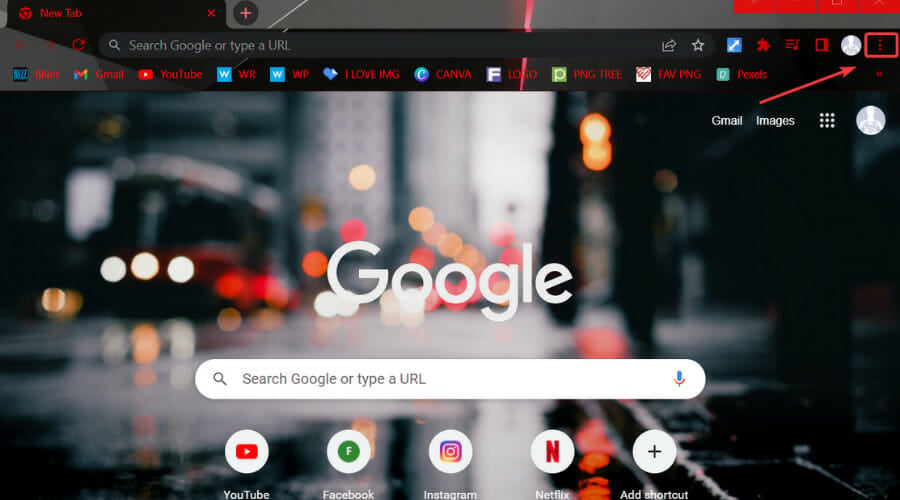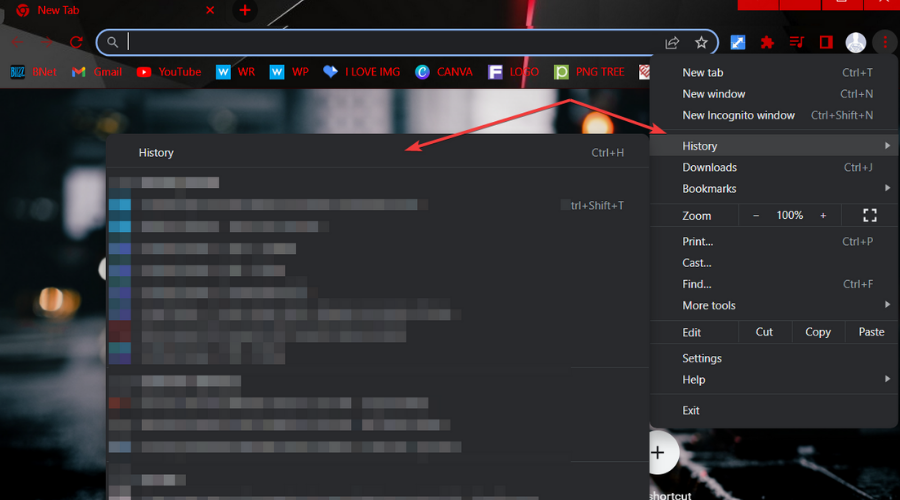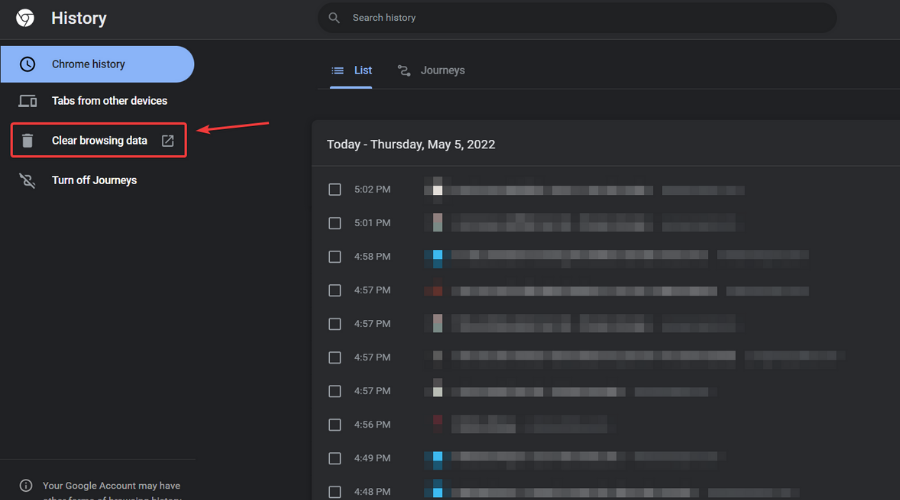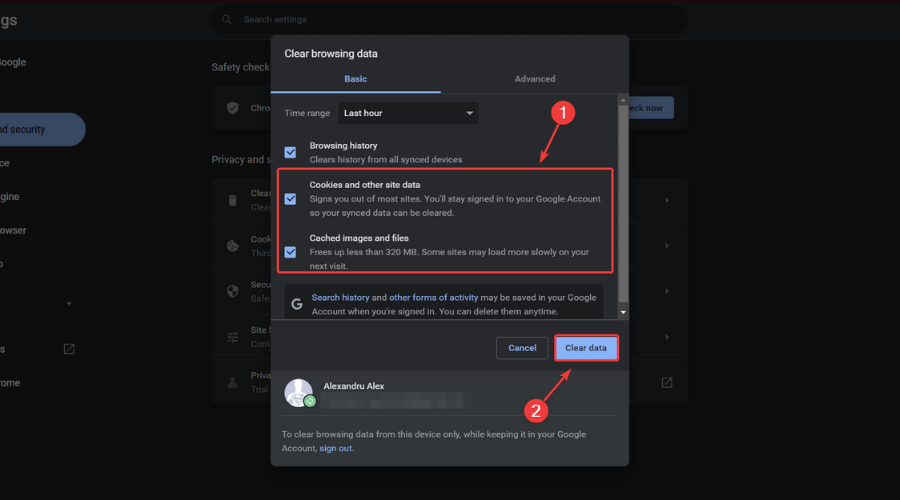- Can’t access the Roblox website because of the internal server error?
- The first thing you should do is check the Roblox server status/uptime.
- If that’s not the issue, follow our guide and get rid of this pesky problem.
We think it’s safe to say that pretty much all of us heard about Roblox, right? It’s an online platform and storefront that users access in order to play games.
You might think it is, but Roblox is actually not a game. It is merely the place where people play games made by other developers. Makes sense, doesn’t it?
In fact, if we really think about it, Roblox is a lot more similar to Steam than it is to any online children’s game, as many thought after seeing pictures on the internet.
And, given the fact that we are talking about software, it too can run into problems, errors, or be affected by some nasty bugs, just like everything else nowadays.
Lately, more and more users are complaining about having to deal with the internal server error, which prevents users from logging in and accessing the popular platform.
The answer is yes, we know how to fix it, and we are about to share this knowledge with you. So, if you are having trouble with this error, here’s what you need to do.
What Can I Do To Fix The Internal Server Error For Roblox?
1. Check Roblox server status and uptime
- Open your go-to browser.
- Visit the official Roblox server status page.
- Check server status.
2. Clear the Browser Cache and Cookies
- Open your go-to browser.
- Click on the browser’s options dropdown.
- Select History.
- Press the Clear browsing data button.
- Select Cookies and other site data, as well as Cached images and files, and press the Clear data button.
3. Troubleshoot your internet connection
- Test if your network connection is working
- Restart your router (make sure you unplug the power cord and leave it for 30 seconds switched off)
- Right-click the network icon in the Taskbar and select Troubleshoot problems
- Open a Command Prompt and type the following commands (one by one):
ipconfig/releaseipconfig/allipconfig/flushdnsipconfig/renewnetsh winsock reset
These are the solutions you should use when you find yourself unable to log in to the Roblox service because of an internal server error.
Has this guide proven to be useful to you in solving your problem? Let us know in the dedicated comments section below.
Start a conversation