
I was facing difficulty in accessing my Access database files. Whenever I tried to access the files, the application displayed some random errors. Corruption was the probable cause behind this issue. So, I tried some manual methods to repair and recover the database but didn’t get the desired results.
When I was unable to recover the data from my Access database, I panicked as it contained thousands of records of people with whom I had done business in the last five years. That was when one of my colleagues suggested to use Stellar Repair for Access – an advanced Access repair tool. Since I’ve never tried a third-party tool before, I hesitated at first, but eventually came around to using it. I was truly surprised by the simple user interface of this tool and how easy it was for me to repair the database files and recover the data.
Here, I am sharing my experience of using the software with you.
But before moving on, let me briefly tell you about this software.
About Stellar Repair for Access
Stellar Repair for Access is a powerful tool for repairing Access database and recovering its contents safely. This tool extracts all the data present in the Access database and displays them, including tables, queries, forms, and more. You can look through this list and decide the ones that you want to recover and store in a new database. Based on your selection, the tool will recover the chosen items and move them to a new database.
Key Features
Here are some important features of the software that I would like to specifically mention.
- Repairs both .ACCDB and .MDB database files.
- Compatible with Access 2019, 2016, 2013, and lower versions.
- Repairs tables, queries, forms, macros, modules, attachments, indexes, linked tables, and more. It also repairs long number data type in Access 2019.
- Even restores data that is linked through databases from other sources.
- Recovers even deleted data.
- Shows preview of all the database objects before saving them.
- Simple user interface that makes it easy for people of all technical levels.
- Recovers non-English data as well.
- Repairs multiple corrupted files across multiple systems (Technician version).
In addition to these features, what I love the most about Stellar Repair for Access is that it can fix all kinds of database corruption errors. It can help fix errors, such as “ID is not an index in this table”, “Access database error 2950”, etc. It not only fixes these errors but also safely restores the data without losing integrity or consistency.
How to Use Stellar Repair for Access?
Now, let’s see how to use the software.
Step 1: Download and Install
Click here to download Stellar Repair for Access. Double-click on the downloaded .exe file. The setup wizard will take you through the installation steps. Simply follow the instructions and leave the settings at their default values.
Step 2: Browse or Find the Corrupted Database File
After installation, open Stellar Repair for Access. On the Home screen, you’ll see an option called “Select Database”. It’s the icon on the top left ribbon. Click that icon and the file dialog box will open. Now, browse through your system and select the database.
On the Select Database screen, you’ll also see a “Find” button. The Find option helps find the database files on your system, if you don’t the file location.
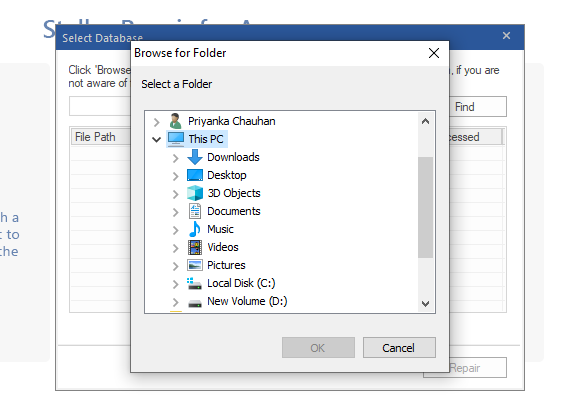
After selecting the file, click the “Repair” button to start the repair process.
Step 3: Wait for the Repair Process to End
The repair process can take anywhere from a few minutes to a few hours, depending on the size of your database. Once it is complete, press OK.
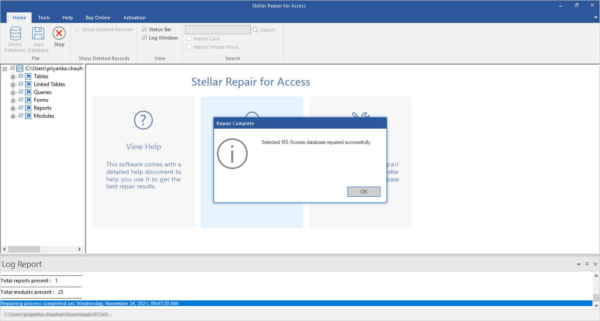
Step 4: Choose the Items
Next, the tool will show a preview of all the items in your database. Go through the list and select the ones you want to recover.
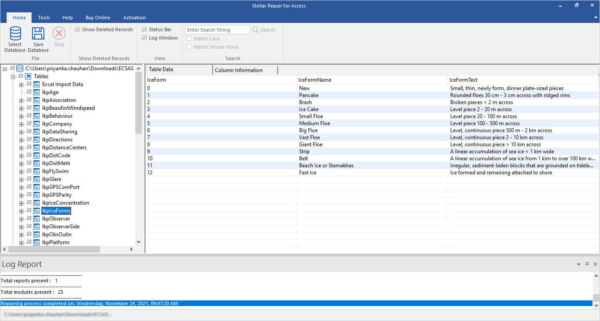
Also, select the location of the new database.
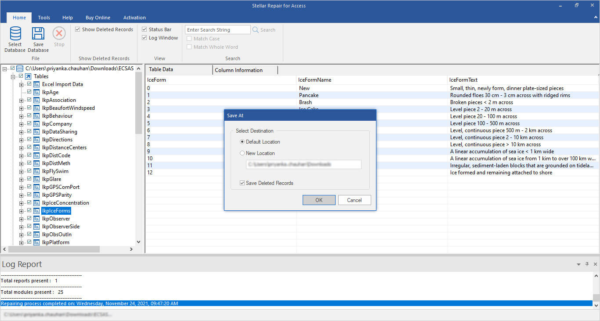
The tool will recover the items and save them in the new file.
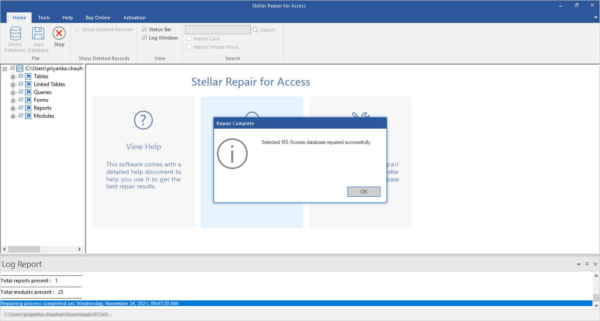
That’s it! Open the new database and start using it.
Final Thoughts
Stellar Repair for Access is one of the easiest and most powerful tools I have used for repairing corrupted Access databases. It helps me recover entire data from my corrupt Access database within no time.
My Rating: I have given the product 5 stars
If you have more questions, feel free to contact Stellar.