
Chances are that you’re spending more time on your PC these days. That could be for work or for school, and maybe even your own leisure. But with Windows 11, Microsoft has designed a new operating system that should help you make the most out of all that time. There’s a lot of great tools and features that can help you stay productive. Let’s take a look.
Use Snap Layouts
At the top of our list is Snap Layouts in Windows 11. Snap Layouts are a new feature that helps you snap your open windows to different sides of the screen. There’s a total of six different ways you can snap your open apps (depending on the app) so you can fit more on your screen at any given time. You can snap by hitting Windows Key and Z on your keyboard. Then, choose one of the layouts. It can either be side by side, in a column or on a grid-like the Microsoft Logo. When you’re away from a monitor, Snap Layouts can be useful for fitting more of your work on the screen.
Shift+F10 menus to get more options
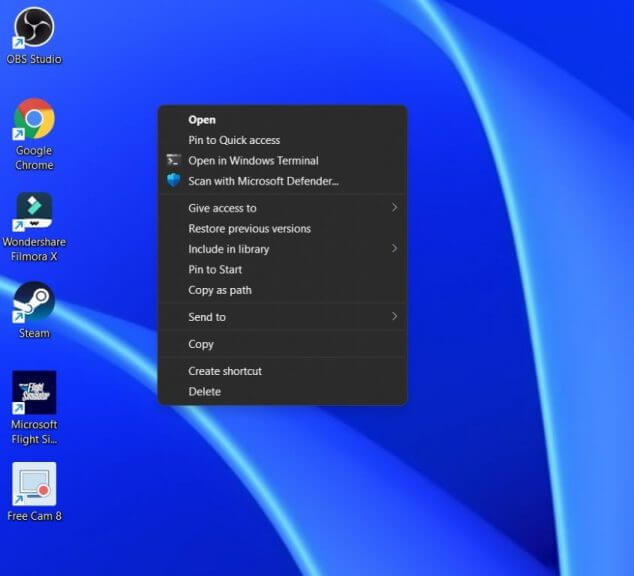
A new feature in Windows 11 are simplified context menus, which is what you see when you right-click on something. These menus are designed to give you quick access to copying, pasting, and more. But if you’re a person who needs more in-debth options (say, like if you added one of PowerToys’ options for example,) you’ll have to click Show more options each time. Well, if you want to save some time, just click the Shift and F10 keys on your keyboard after a right-lick to see these options. This will let you get to the menu, without having to click.
Change your display scaling to fit more on the screen
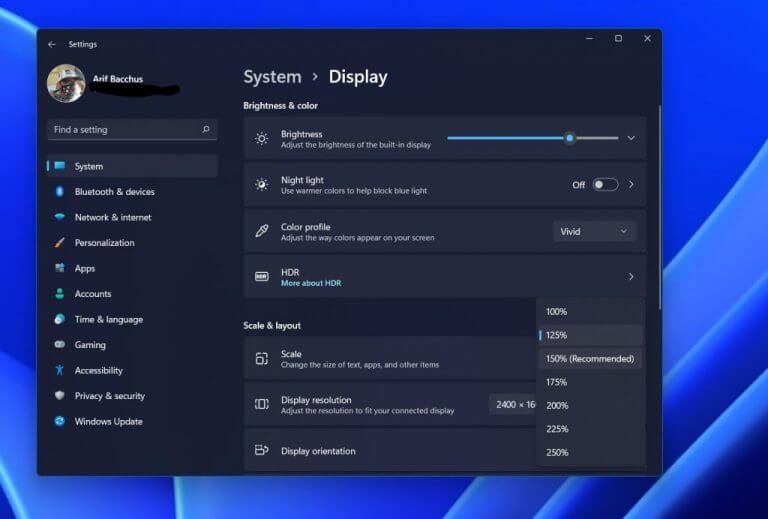
We talked about Snap Layouts as a way to fit more things on your screen, but another tip we have is to change your display scaling. You can do this on high-resolution laptop displays by right-clicking your desktop and choosing Display Settings. From there, look for the Scale option. Be sure to lower the scale a bit. A lower scale means more things can fit on your screen!
Use voice typing to save time
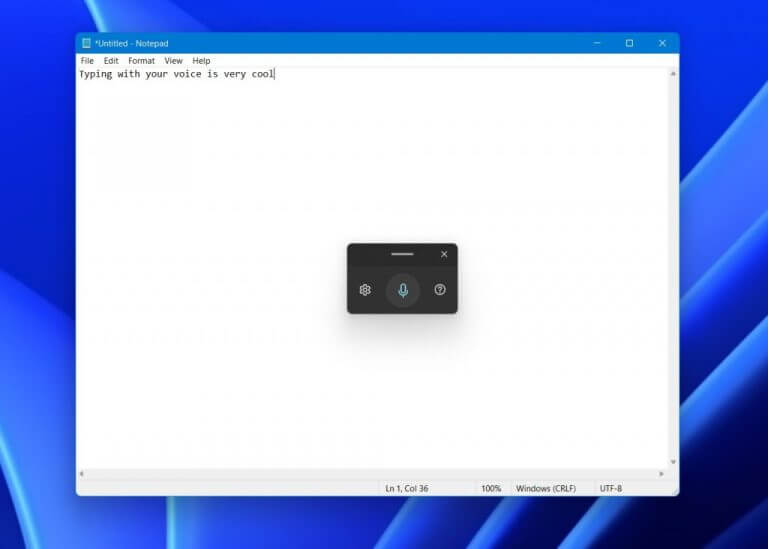
Have you ever talked to your computer? Well, in Windows 11, a new voice typing experience makes chatting with your computer easier. Instead of typing out your sentences, you can narrate them out loud. This can help you save time during a busy day, as you can multitask, doing something else on the computer, while you read aloud what you want to say. You can summon voice typing in Windows 11 by hitting the Windows Key and H together non your keyboard. You can then click the microphone icon to start saying something, and click the microphone button to stop.
Use Widgets
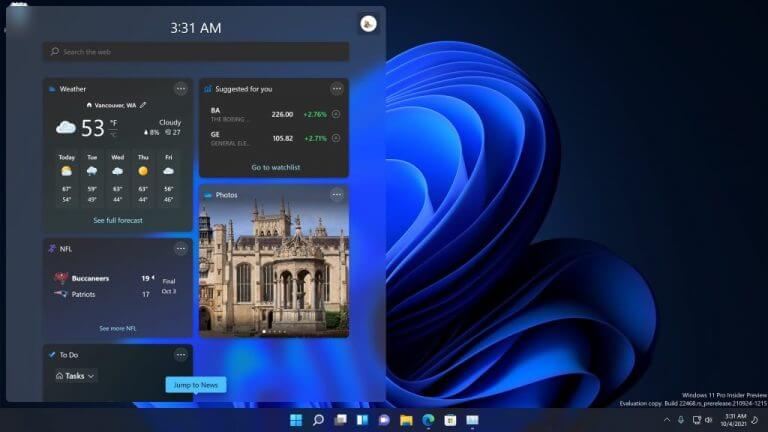
Our last tip looks at another one of the built-in features of Windows 11, Widgets. Widgets can be accessed by clicking the fourth icon from the left in the Taskbar. During a busy day, you can toggle into Widgets to check on some of the things you might otherwise head into a web browser for. That includes things like weather, sports scores, news, traffic, and even a quick look at your calendar and emails.
How do you stay productive on Windows?
Naturally, we can’t get into all the ways you can boost your productivity with Windows 11. We just looked at our top 5 picks. Yet, there are some other tips, including using touch screen gestures, and even the new Focus Sessions app in the Clock app in Windows, that can help you wind down after a busy day and focus your mind. If you have a pick for something we didn’t cover, let us know in the comments below.