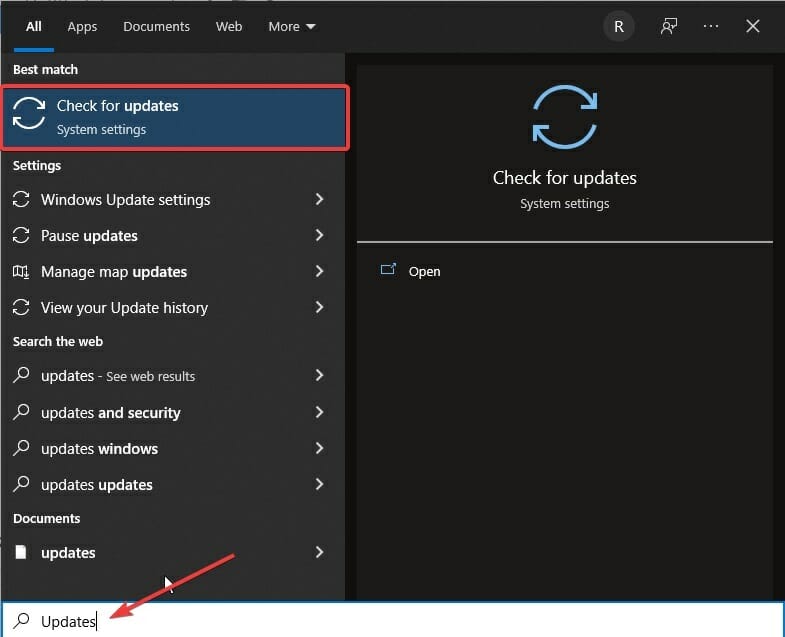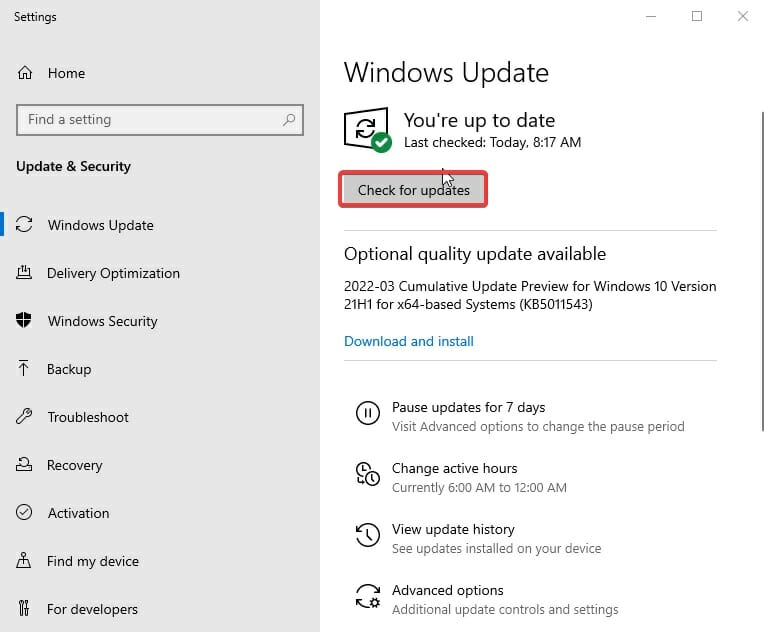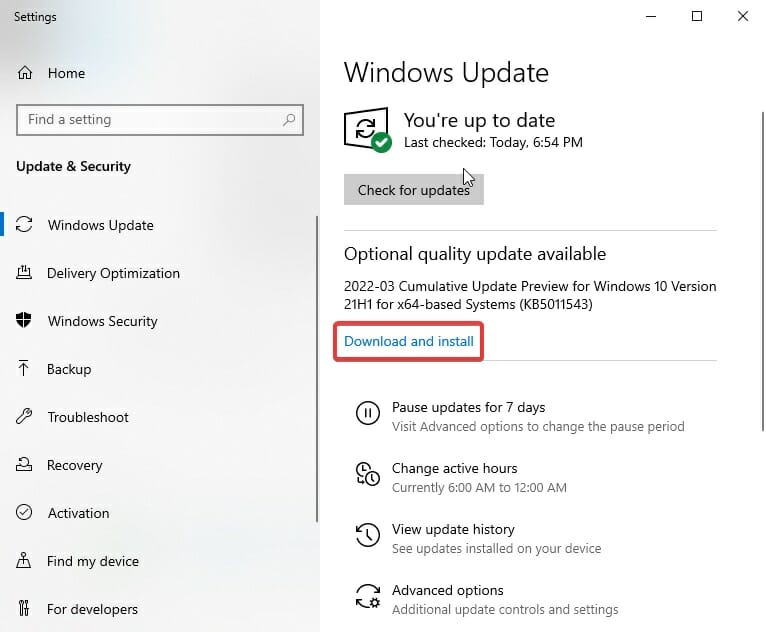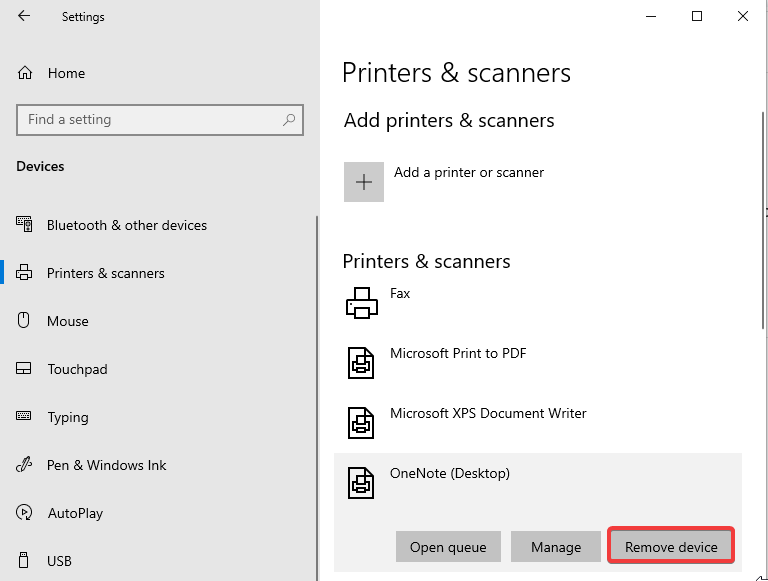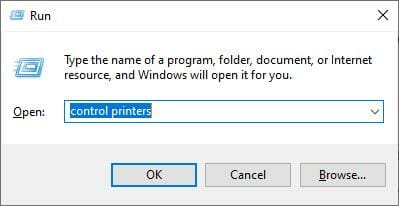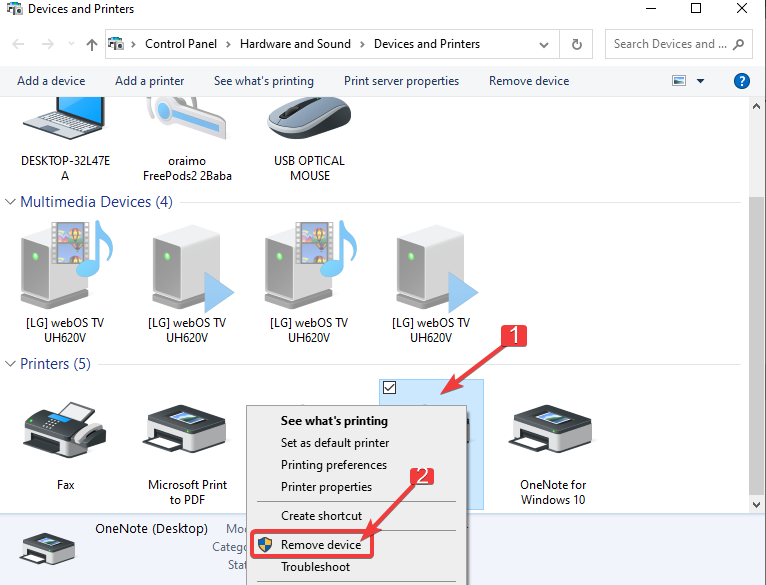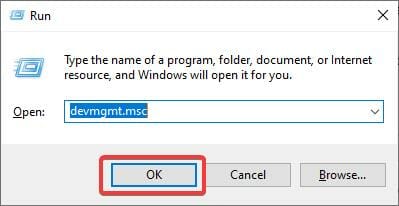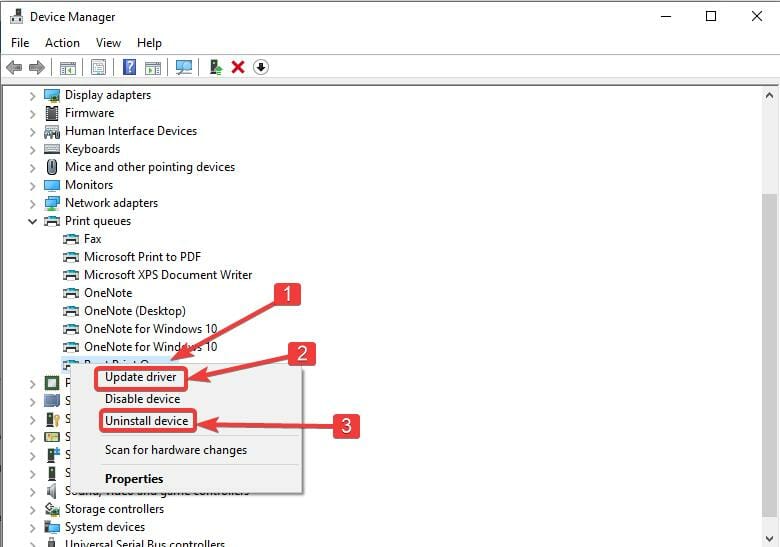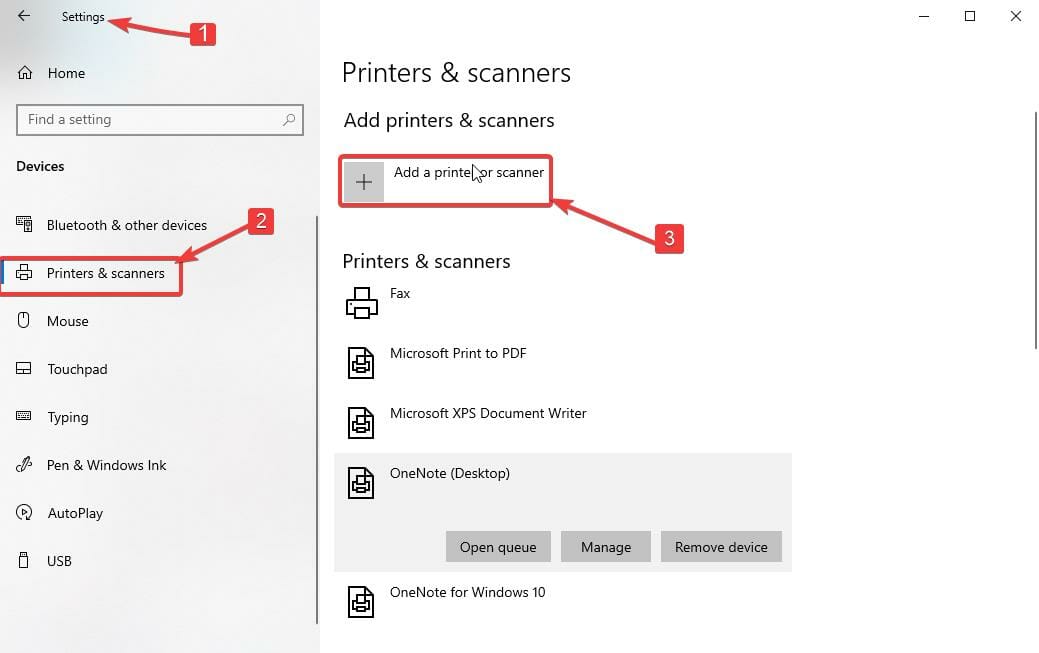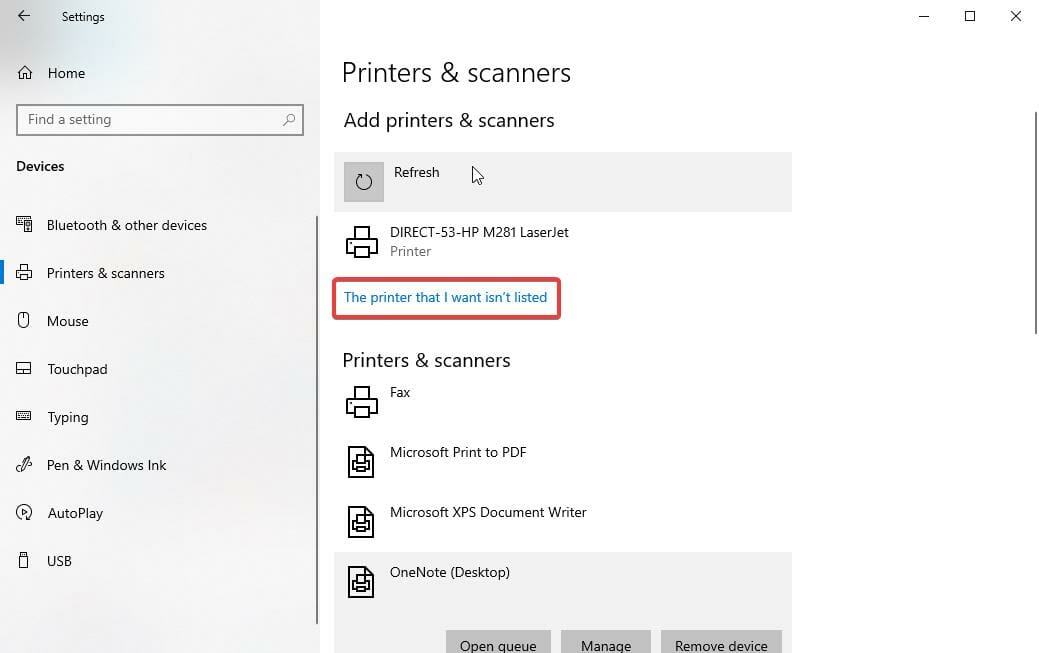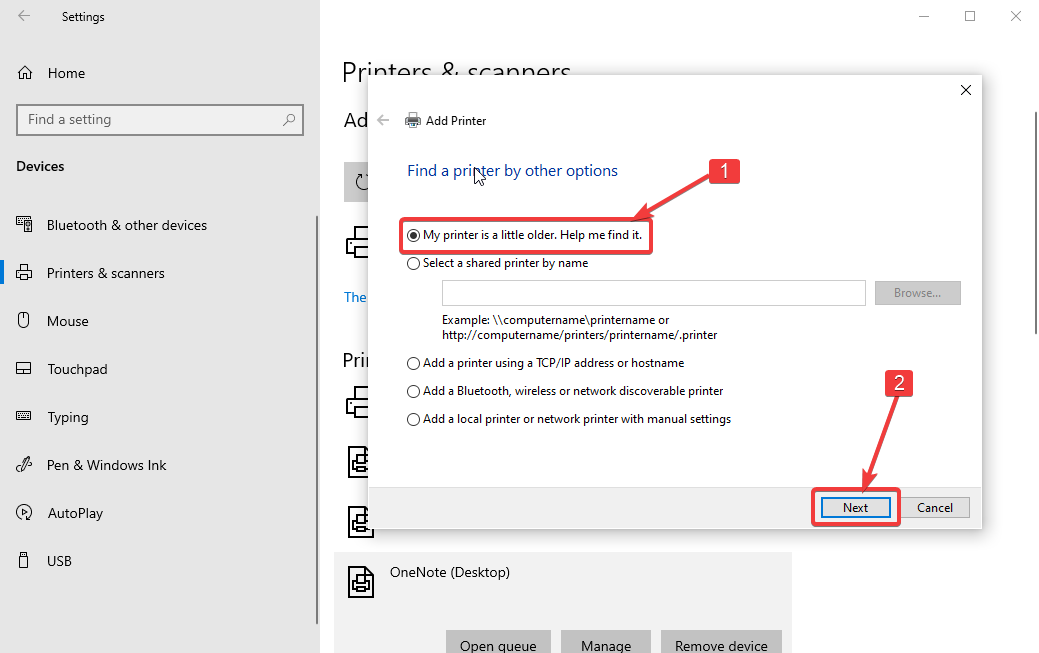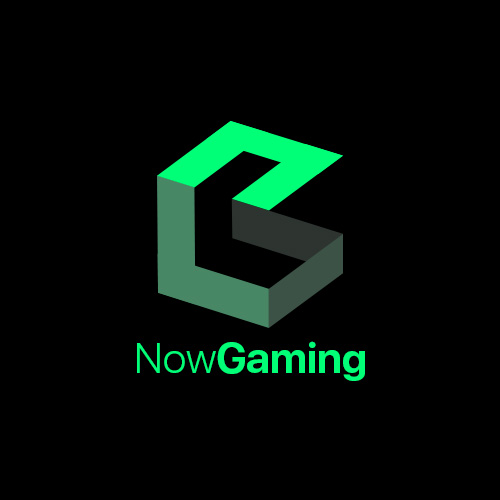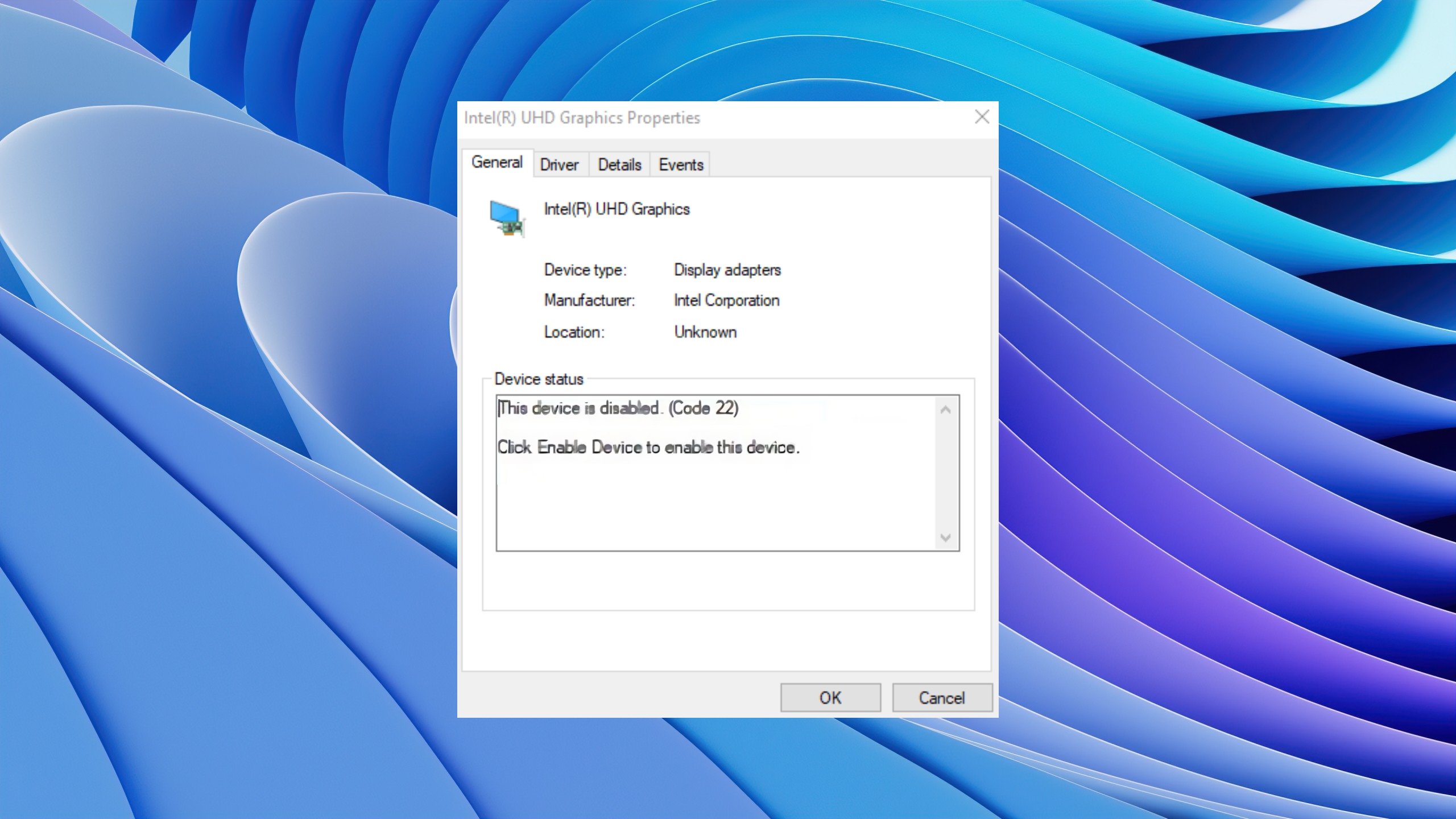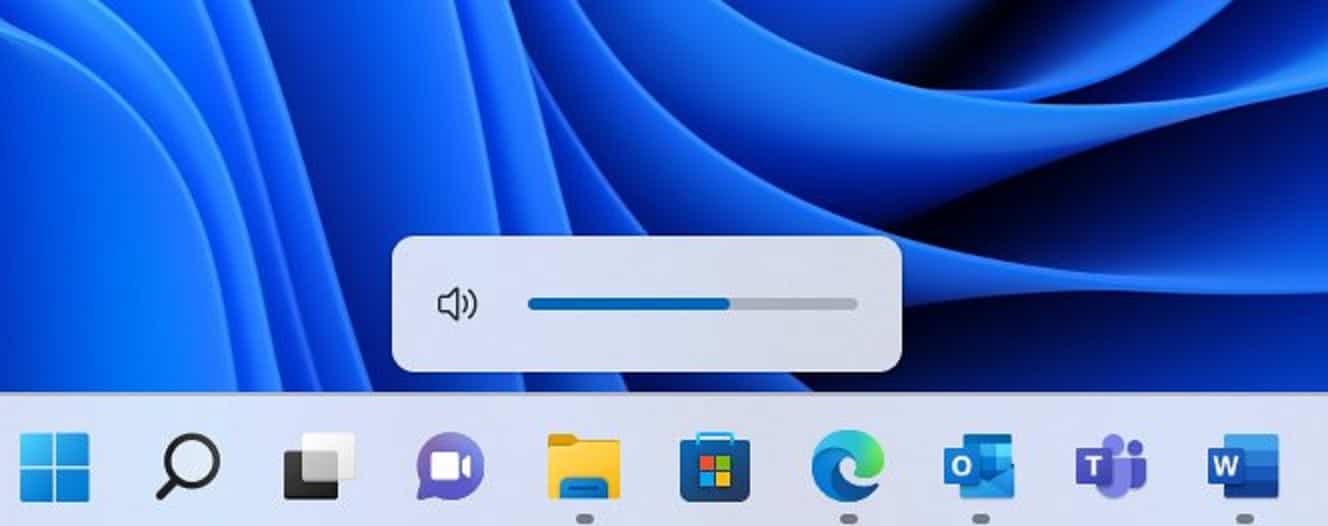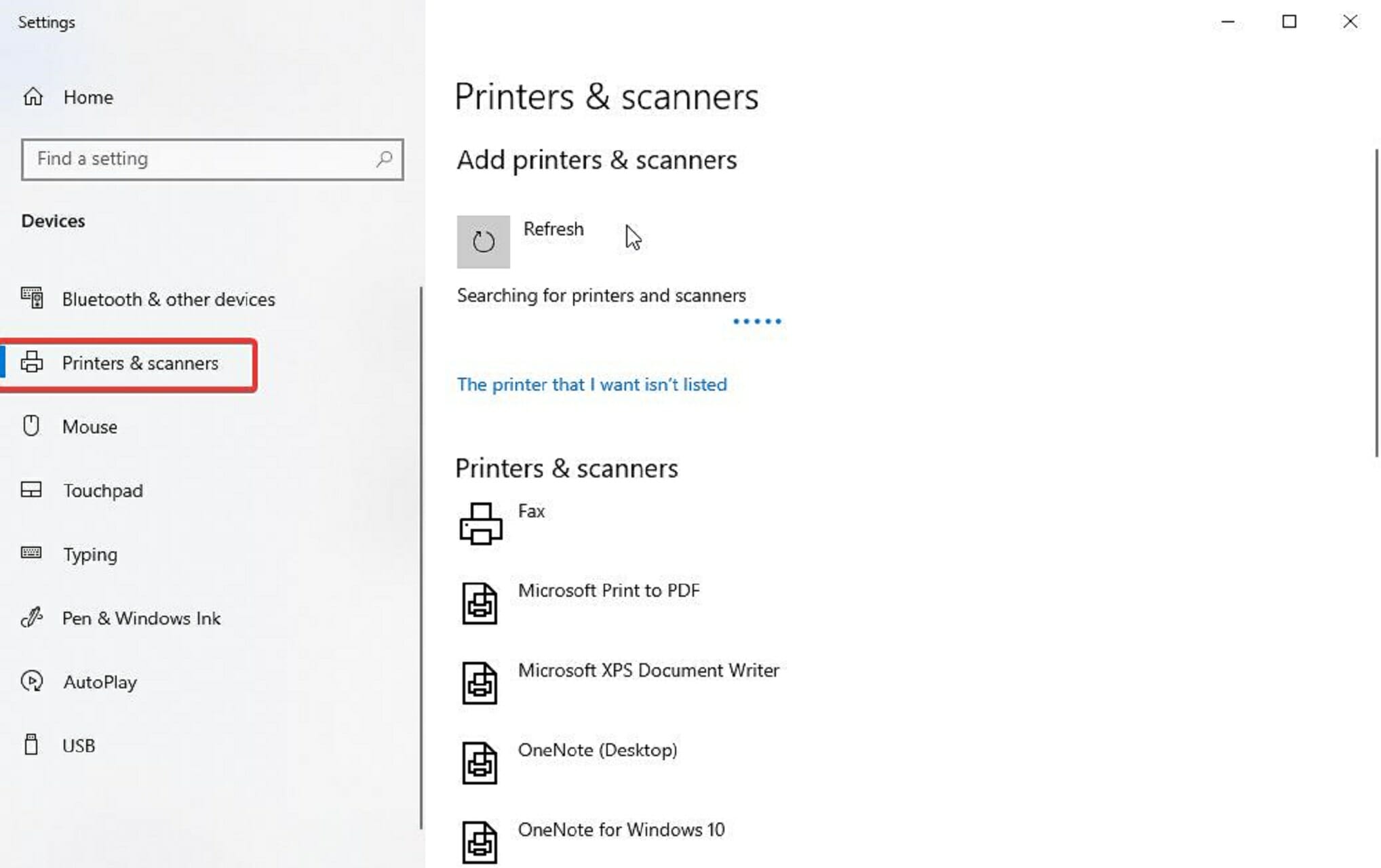
- If you are unable to print due to printer driver error, relax
- Microsoft has acknowledged issues of Windows 11 and printer driver installation
- Follow these steps to connect your old printer and fix driver error
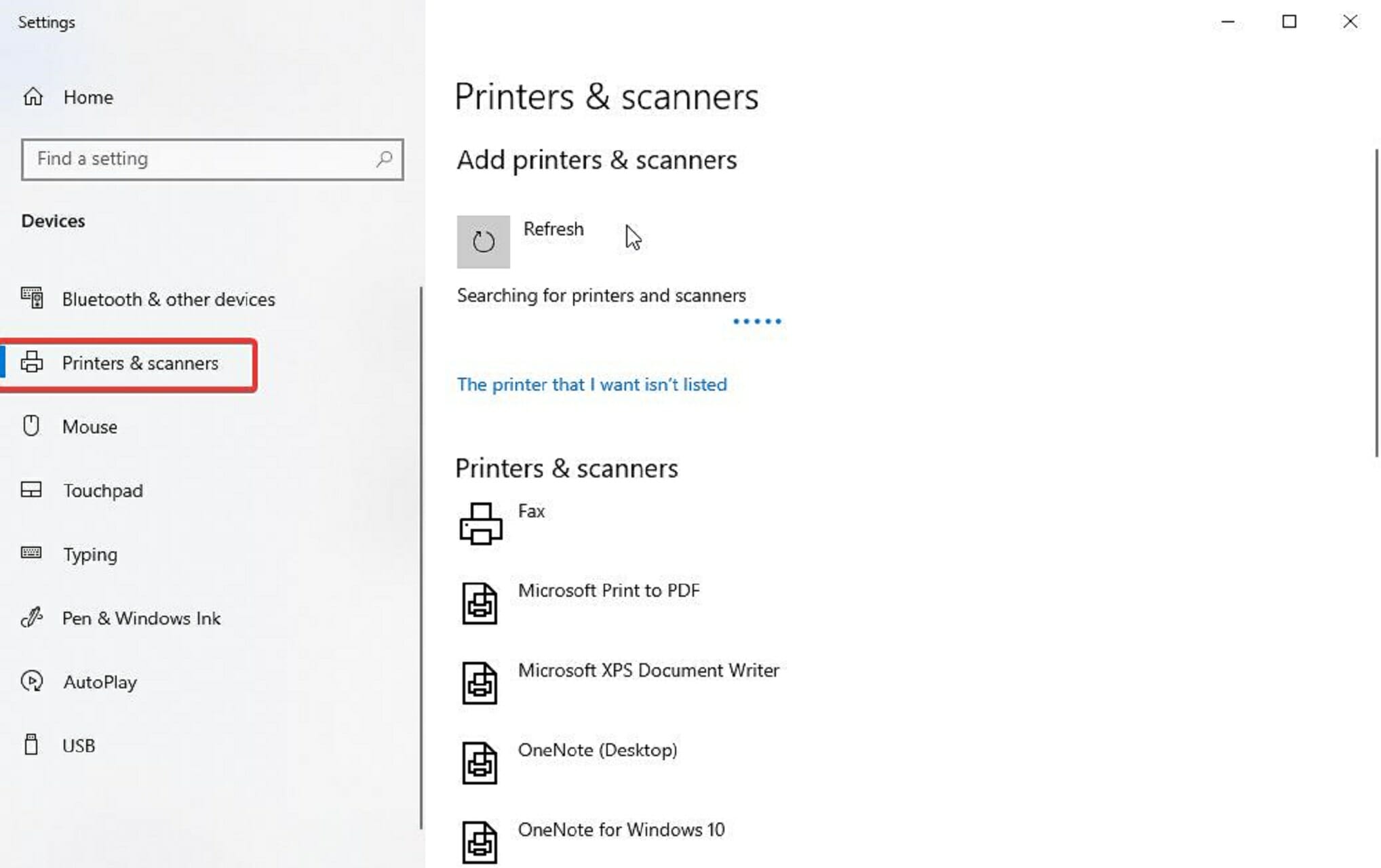
Not getting a document printed on time is one issue many of us hate to encounter. It is an experience that could make anyone lose opportunity especially when the file needs to be sent before a deadline.
Microsoft have confirmed two major hurdles peculiar to Windows 11 printer installation. Last year (2021), the company admitted that installing printers over a network that access the print server using HTTP connections could fail.
Installation is also likely to fail if done via the Internet Printing Protocol (IPP) in organizations sharing an IPP printer using printer connections.
Enough of the problem, let’s discuss the solutions.
Why is PC showing Driver is unavailable?
The Windows 11 driver is unavailable error is displayed when the driver installed for the printer is not compatible. This might be because it is outdated. Sometimes, the problem may be caused by a corrupt driver.
Is this fixable, if yes, how?
Yes, it is fixable. To fix this, check out the following tips:
Quick Fix
Launch Windows Update
- For people who prefer Windows shortcuts, Press Windows Logo key+I. Or locate the section using the search bar. Type Updates. Then select Check for Updates
- Click the Check for Updates
- Wait for the system to check for all possible updates. This might take a few minutes. Then select Download and Install. In the screenshot below, the system is up to date. For systems that are not, the Download and Install options should be available in place of the Check for Updates.
- When the download and installation of updates are complete, restart the Windows PC. If the issue with the driver is that it is outdated, this should fix it. If not, read on for an advanced fix.
Reinstall printer driver
To do this, the previously installed driver would have to be uninstalled.
Option 1
- Use the search icon on the taskbar to locate printers. This is usually under the Devices in Settings.
- From the list of available printers, click on the one with the issue. Select Remove Device.
Option 2
- Launch command prompt by pressing Windows Logo key + R. Type control printers, select OK.
This will display a list of available printers. Select the printer with the issue. Right-click to display drop-down options and select Remove Device.
Option 3
Launch command prompt using Windows logo key + R. Type devmgmt.msc to initiate display of Device Manager.
Select Print queues. This should display a drop down. Right-click on the printer with the problem. A list of options will be displayed. To Update driver, select the option or just Uninstall device.
Note: Any of option 1, option 2, and Option 3 will remove the printer drivers from Windows 11. This is why the printer may not be found if for instance option 2 is executed after option 1. Only one of them is expected to be used.
After getting rid of the printer driver, restart the PC. Windows will try to reinstall the driver after this. It should likely fix all issues and perform efficiently at this time.
In case the problem persists, try downloading the printer driver directly from the manufacturer’s official website.
For old printers try this:
- Go to settings, select devices, locate and click printers and scanners
- After this, click on the Add a printer or scanner option
Wait for the search to complete. If Windows 11 is able to discover the old printer, fine. Select it and Windows will try to automatically install the driver. But if not, select The printer that I want isn’t listed.
Select My printer is a little older. Help me find it. Then, click Next.
Are you now able to print your document effortlessly? Or able to solve the problem using another method you stumbles upon; share your experience in the comment section.
Start a conversation