
- If the PL2303 driver is not working in Windows 11, you could have an incompatible, outdated, or corrupt driver installed.
- First, go to the official website to download and install a compatible version of it.
- You could roll back to the previous driver version, if that worked fine, or try the other methods here.
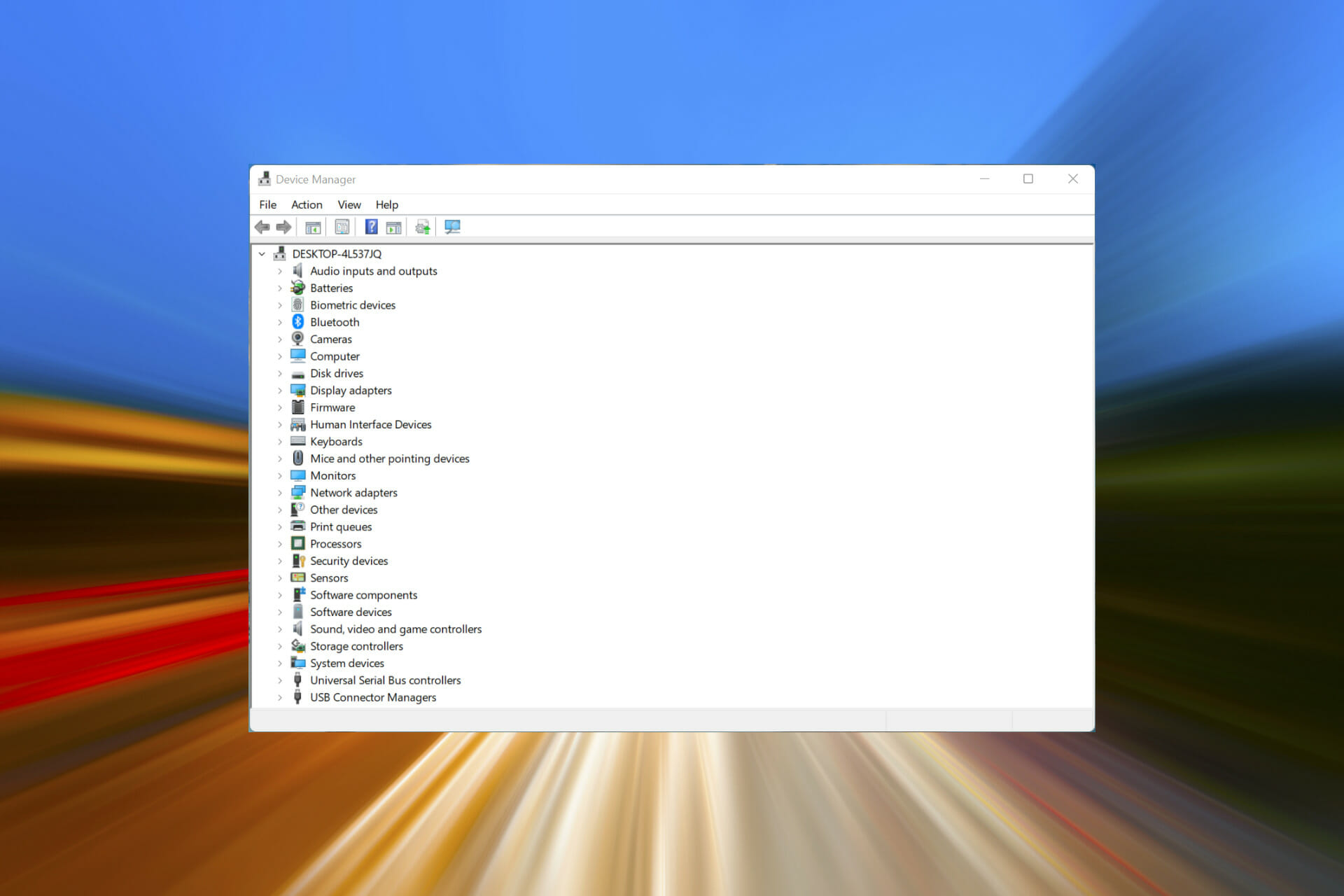
XINSTALL BY CLICKING THE DOWNLOAD FILE
The PL2303 cable is one of the most popular ones to connect serial devices to USB ports. But as is the case with any other, it too requires a functional driver to work effectively. However, several users have reported that the PL2303 driver is not working in Windows 11.
An issue with the driver is likely due to four reasons, corrupt state, outdated, incompatible, or there’s a bug in it. And, these problems can be easily eliminated with two quick and simple fixes.
Though if there’s an issue that triggers these, you will have to follow a different approach, as discussed in the last method.
Some users also reported seeing This is not Prolific PL2303. Please contact your supplier, but we have it covered as well in this guide.
So, let’s find out what you can do if the PL2303 driver is not working in Windows 11.
What can I do if the PL2303 driver is not working in Windows 11?
1. Install a compatible driver version
- Open any fast and reliable browser, go to the official Prolific website, and click the PL2303_Prolific_DriverInstaller_v4.0.1 link.
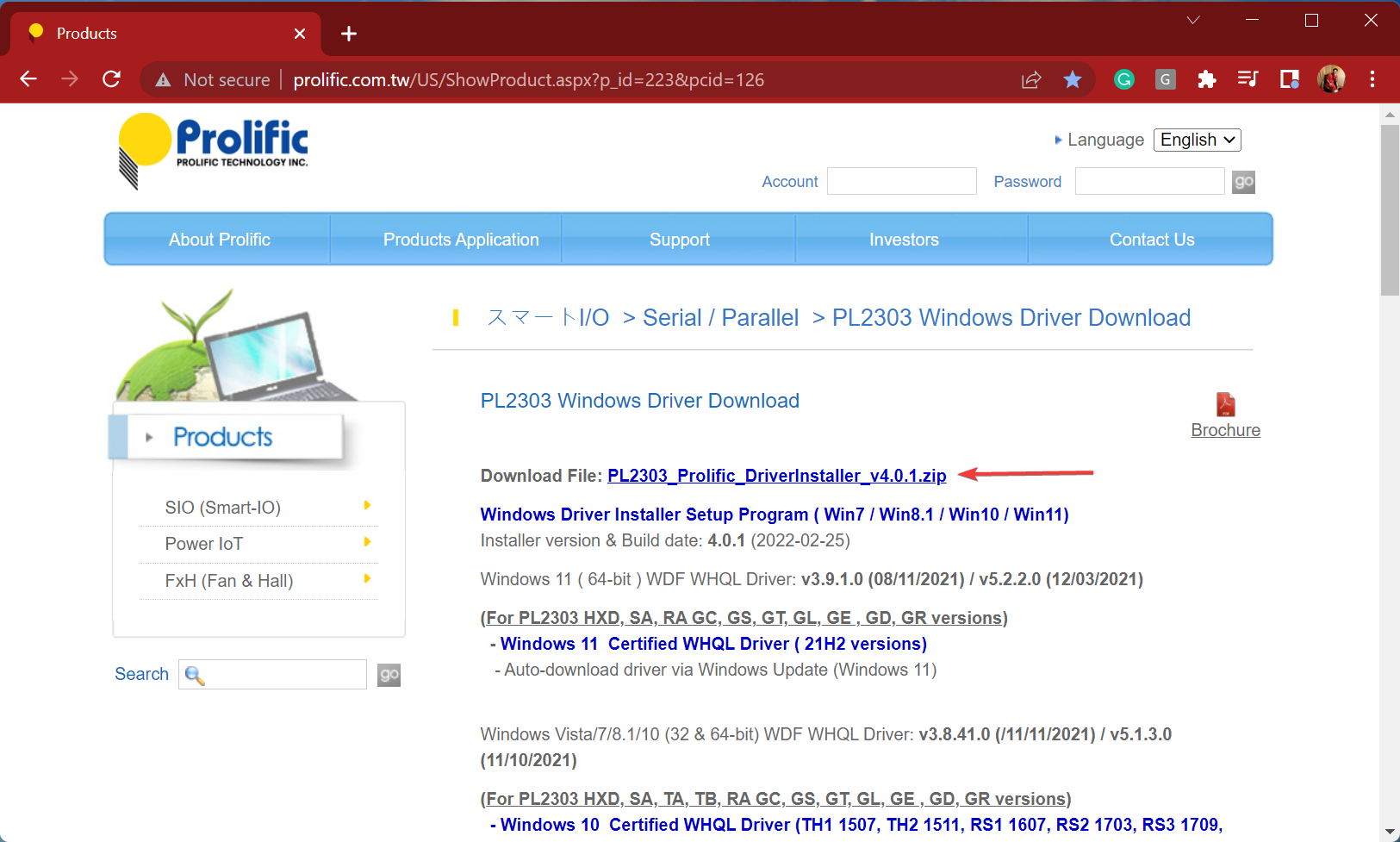
- After the ZIP (.zip format) file is downloaded, go to the folder where it’s stored, right-click on it, and select Extract All.
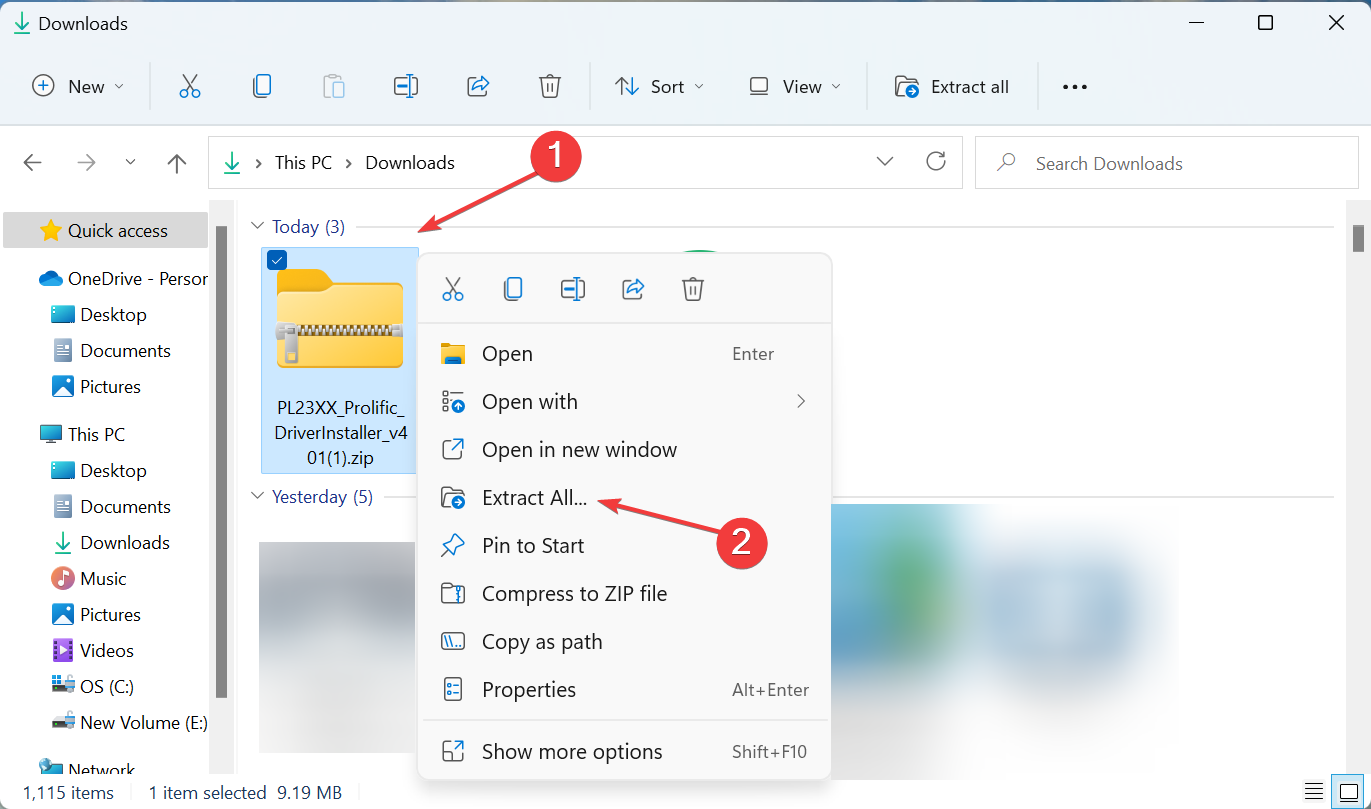
- Now, click on Browse.
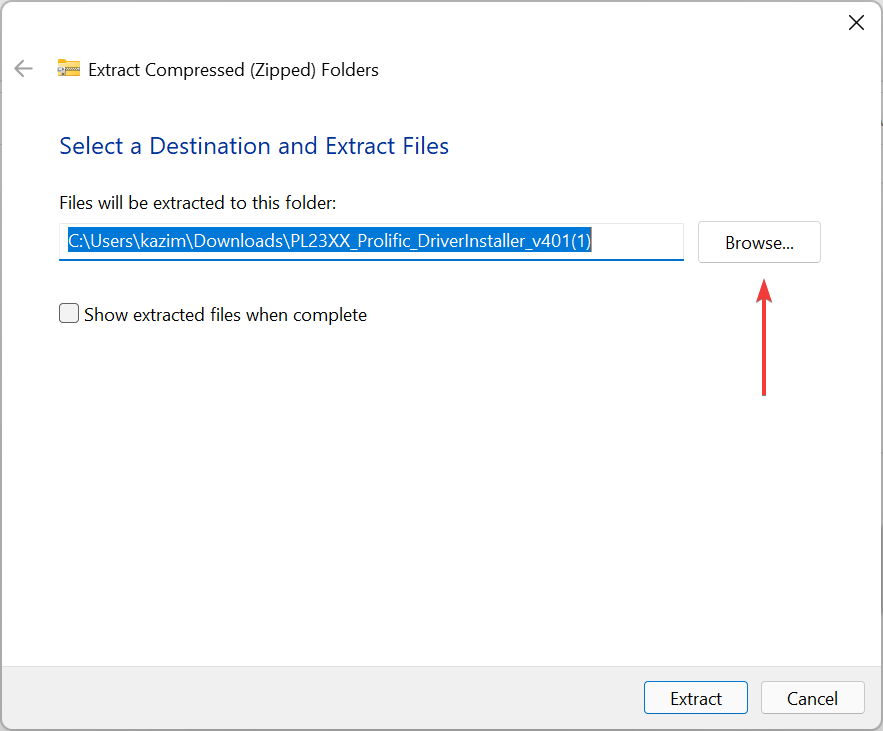
- Choose a location for the extracted files and click on Select folder at the bottom.
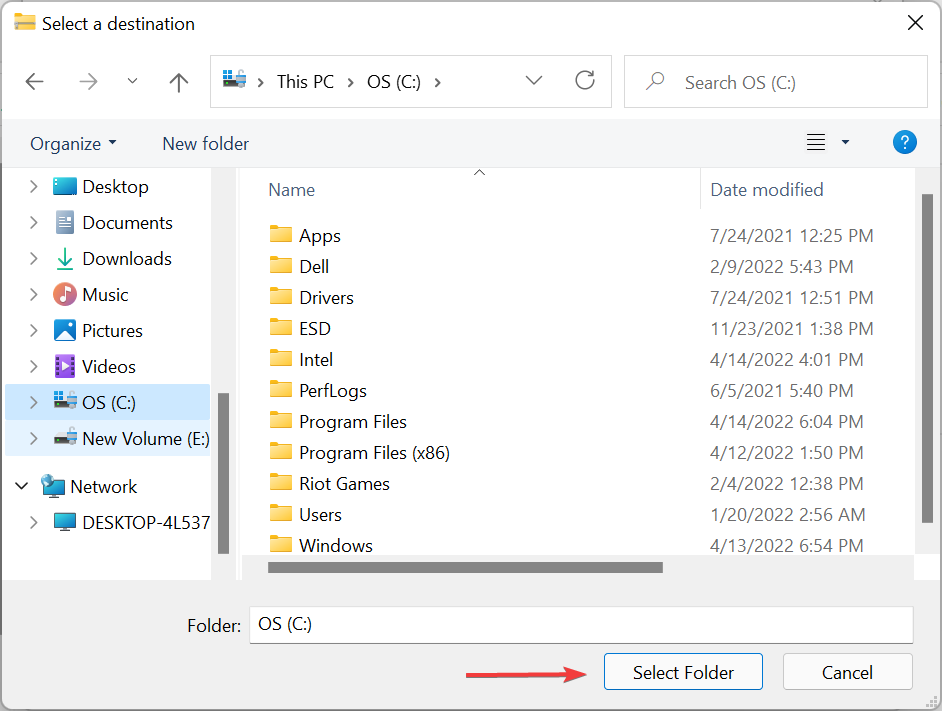
- Click on Extract at the bottom and wait for the process to complete.
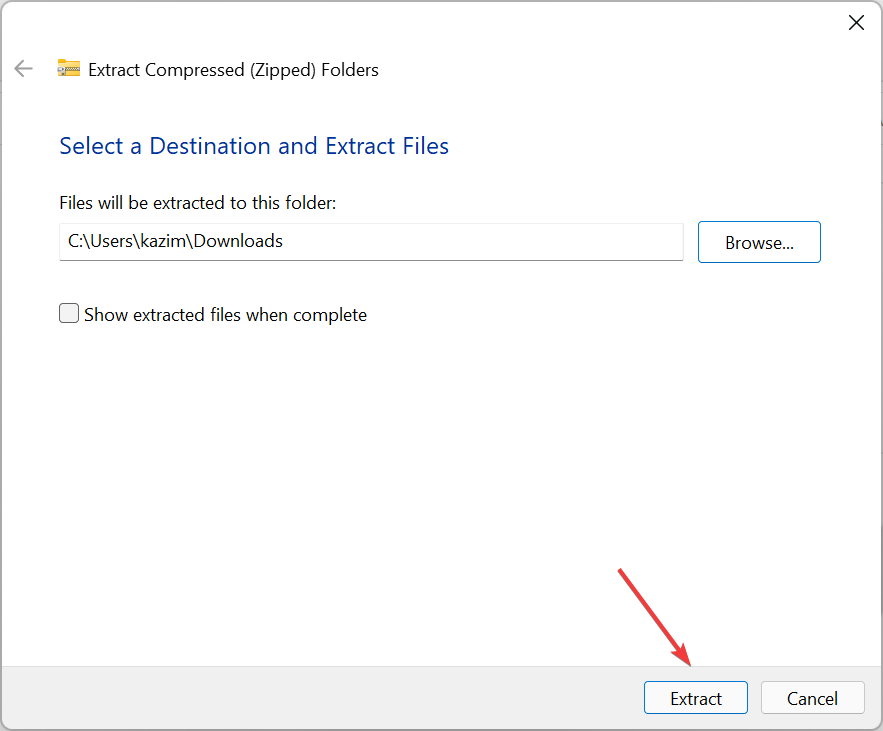
- Double-click on the installer to launch it.
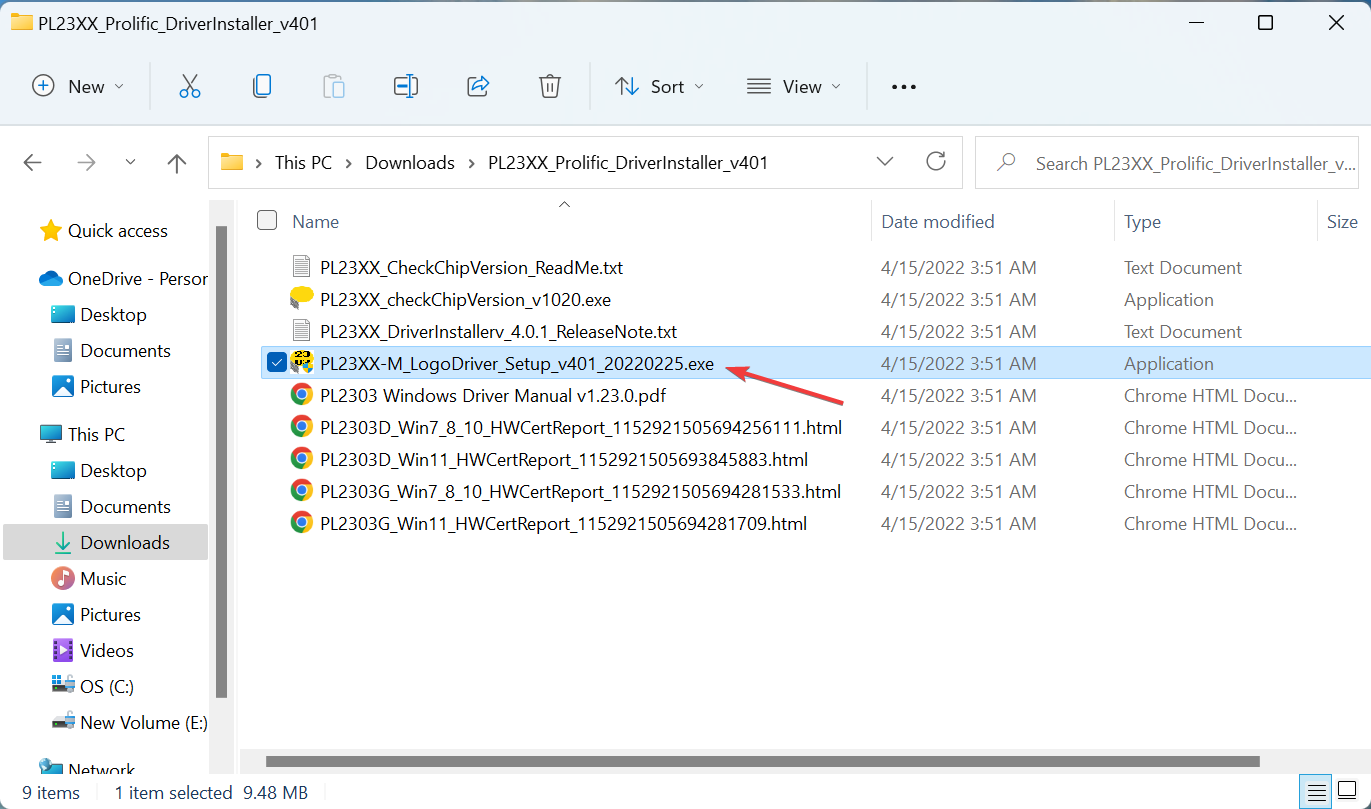
- If you see the following screen, click on More info.
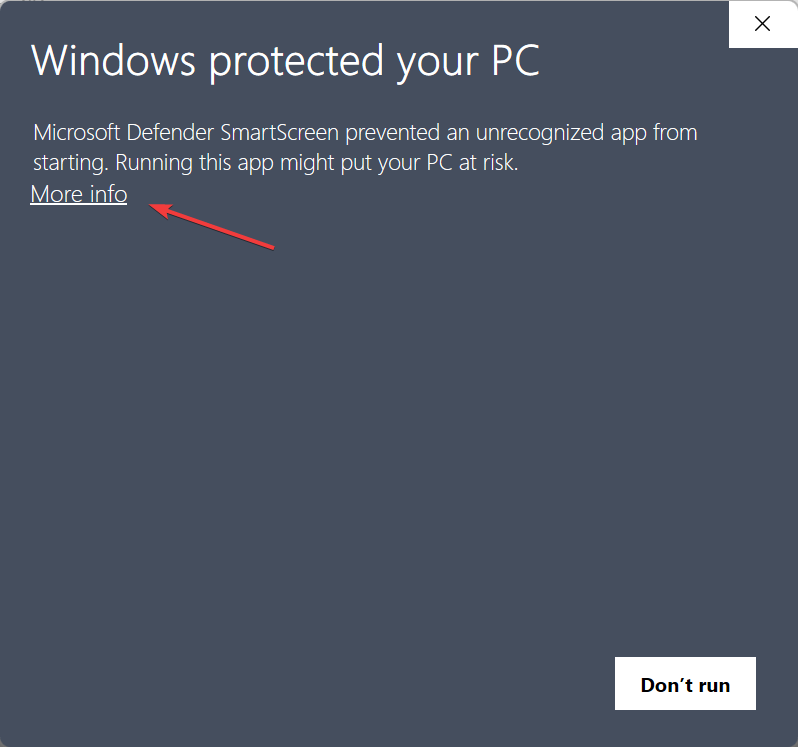
- Next, click on Run anyway.
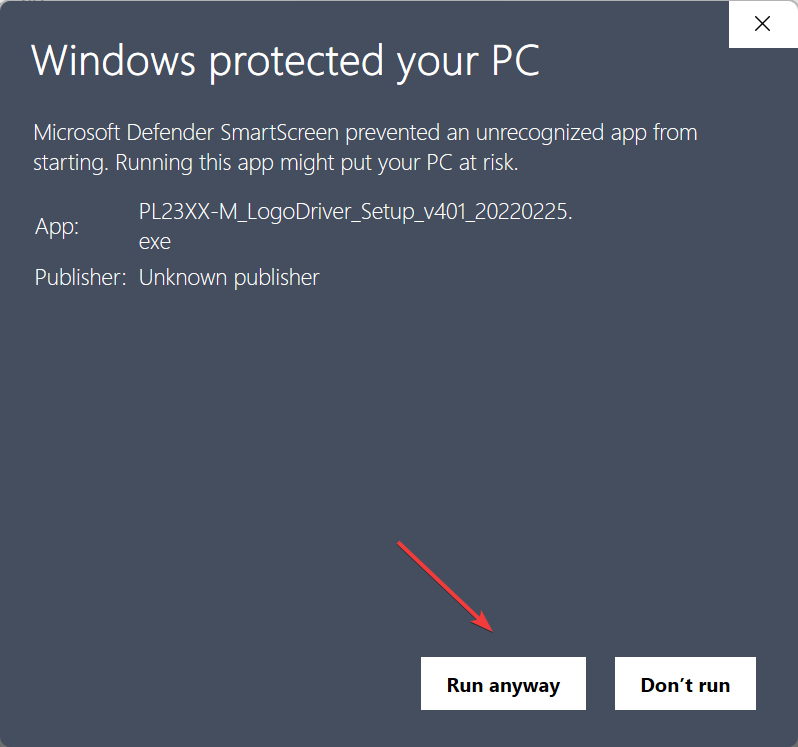
- Once the UAC (User Account Control) prompt pops up, click on Yes.
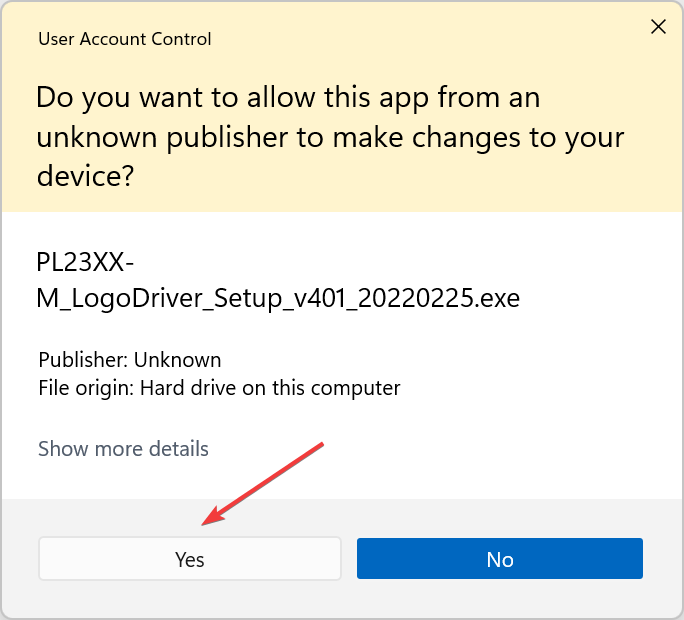
- Now, follow the on-screen instructions to complete the installation process.
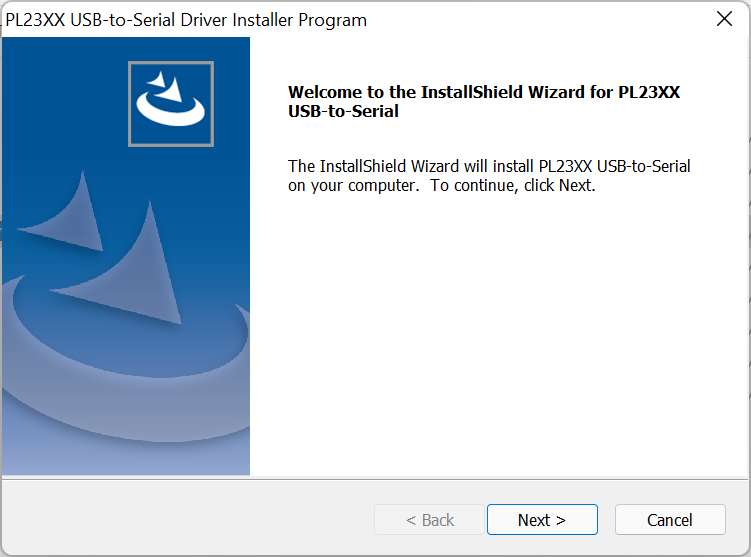
If you realised, we haven’t installed the latest version of the PL2303 driver but an old one, since it is compatible with Windows 11 and works perfectly fine without throwing any errors.
You can try installing the latest version but if that doesn’t work, go ahead with this one as it has worked for most of the users facing the PL2303 driver not working issue in Windows 11.
Or you could simply use a reliable third-party app. We recommend using DriverFix, a dedicated tool that will automatically locate and install the best available driver for every device connected to the system.
2. Roll back driver update
- Press Windows + S to launch the Search menu, enter Device Manager in the text field at the top, and click on the relevant search result that appears.
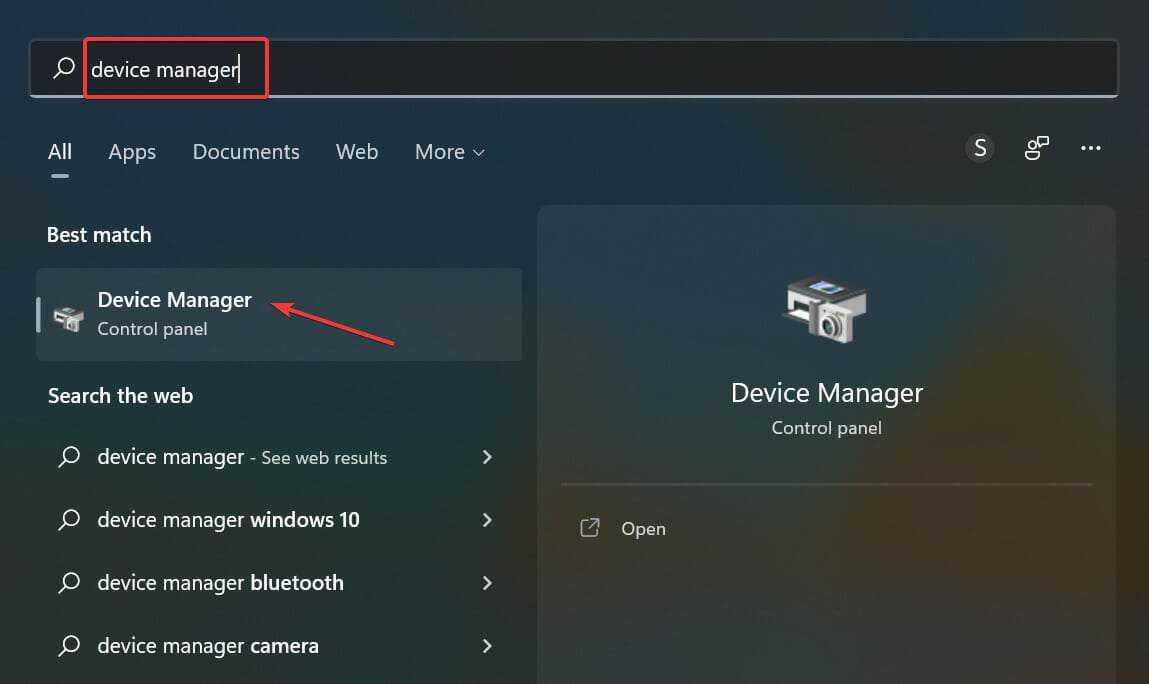
- Double-click on the Ports (COM & LPT) entry here.
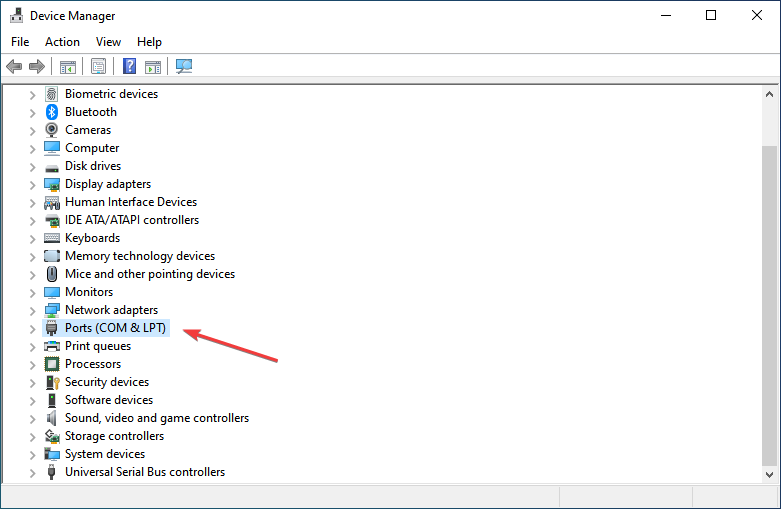
- Now, right-click on the PL2303 USB-to-Serial device, and select Properties from the context menu.
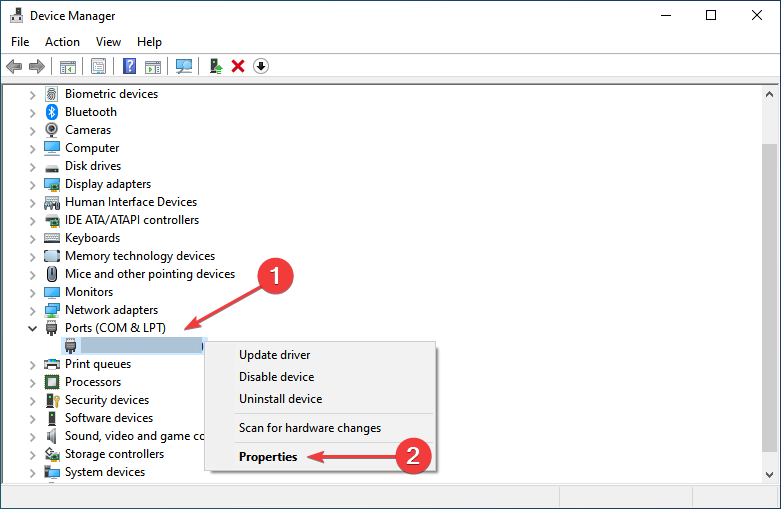
- Navigate to the Driver tab, and click on the Roll Back Driver button.
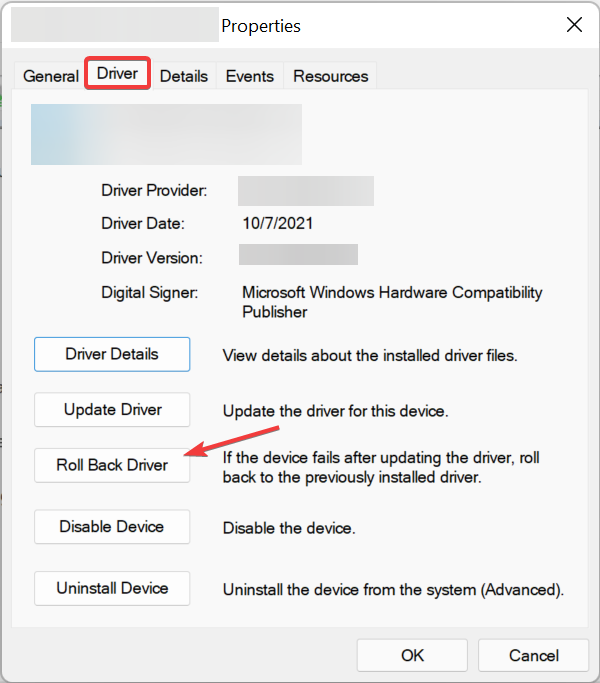
- Select a reason for rolling back the update, and then click on Yes.
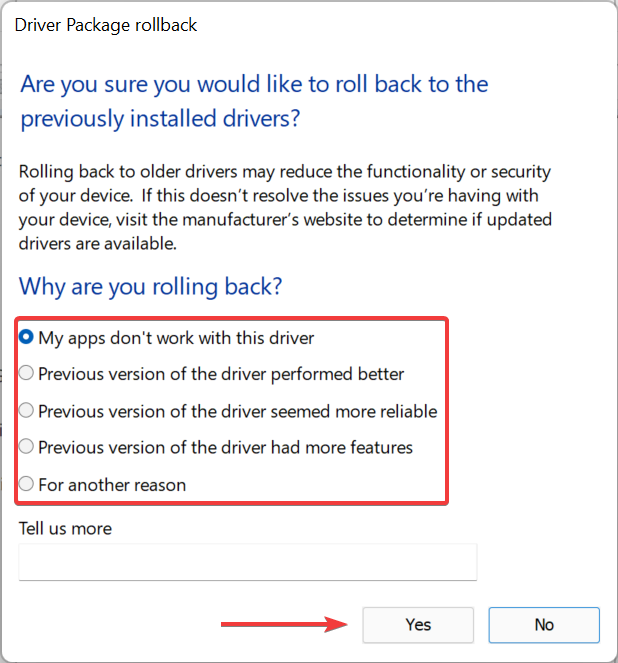
If the PL2303 driver stopped working in Windows 11 after an update, could be both manual and an automatic one via Windows Update, reinstalling the previous version would help fix the problem.
3. Perform a system restore
If the PL2303 driver is not working in Windows 11 after following the steps here or stops working within a short while, something might be triggering the issue. To fix that, all you have to do is perform a system restore.
This is a quick way of getting the system back to a healthy state, otherwise, you would spend a lot of time identifying and eliminating the underlying cause.
By the time you reach this part, one of the methods listed here must have fixed the Pl2303 driver not working problem in Windows 11.
Also, if you are facing trouble getting it, find out how to install the PL2303 driver in Windows 11.
Tell us which fix worked and your experience with the PL2303 cable, in the comments section below.
Start a conversation
